Your Laptop Should Never Make You Wait

You slam your fingers on the touchpad, but your laptop just sits there, spinning its wheels. That feeling is pure frustration—especially when you know you paid good money for a device that should just work. The truth is, most slow laptops aren’t old, they’re just bogged down by a handful of avoidable mistakes. It’s not about complicated tech fixes or a trip to the repair shop. It’s about knowing the small things that quietly sabotage your speed—and how to kick them to the curb, fast.
Outdated Software Turns Your Laptop Into Dead Weight
There’s a reason every tech expert hammers on about updates. Imagine leaving your front door unlocked for months—outdated software is an open invitation for trouble. Skipping updates doesn’t just open you to viruses and hackers; it also means your laptop is running on old code, missing out on speed improvements and critical repairs. Set your system to update automatically, or block out ten minutes every week to click “Update All.” This tiny investment can bring back the snap and security your laptop deserves. If you’ve ever watched your apps crawl or crash, chances are your update habit is overdue.
A Jammed Hard Drive Is Like Running With Rocks In Your Shoes

When your hard drive is stuffed full, your laptop can barely breathe. A packed drive slows down everything—booting up, opening files, even saving a simple document. Experts recommend keeping at least 15-20% of your storage free so your system can work efficiently. Start by deleting downloads you never open, movies you’ve already watched, and apps you haven’t touched in months. Move photos and big files to cloud storage or an external drive. Think of each deleted gigabyte as a weight lifted off your laptop’s shoulders. The difference in speed can be shocking.
Too Many Background Programs Are Like Too Many Cooks In The Kitchen
Ever noticed your laptop fan whirring even when you’re only typing an email? That’s the sound of background programs fighting for attention. Each extra app—Spotify, Zoom, Dropbox—steals a slice of your laptop’s power. Check your Task Manager (Windows) or Activity Monitor (Mac) and you might find dozens of programs running quietly in the background. Disable the ones you don’t need at startup, and close apps you’re not actively using. It’s like clearing traffic off a busy road. Suddenly, your laptop can zip along without constant slowdowns and crashes.
Neglecting Disk Cleanup Is Like Letting Dust Pile Up

If your laptop could talk, it would beg for a spring cleaning. Temporary files, old logs, and system caches sneakily gobble up space and clog your machine. Most people never run the built-in Disk Cleanup (Windows) or Optimize Storage (Mac) tools, but these features can clear gigabytes of junk in minutes. Set a monthly reminder to run a cleanup, or do it whenever your laptop starts feeling sluggish. You’ll be amazed at how much faster your system feels after a digital declutter. It’s a simple fix that too many people skip.
Letting Your Laptop Overheat Is Like Running A Car With No Oil
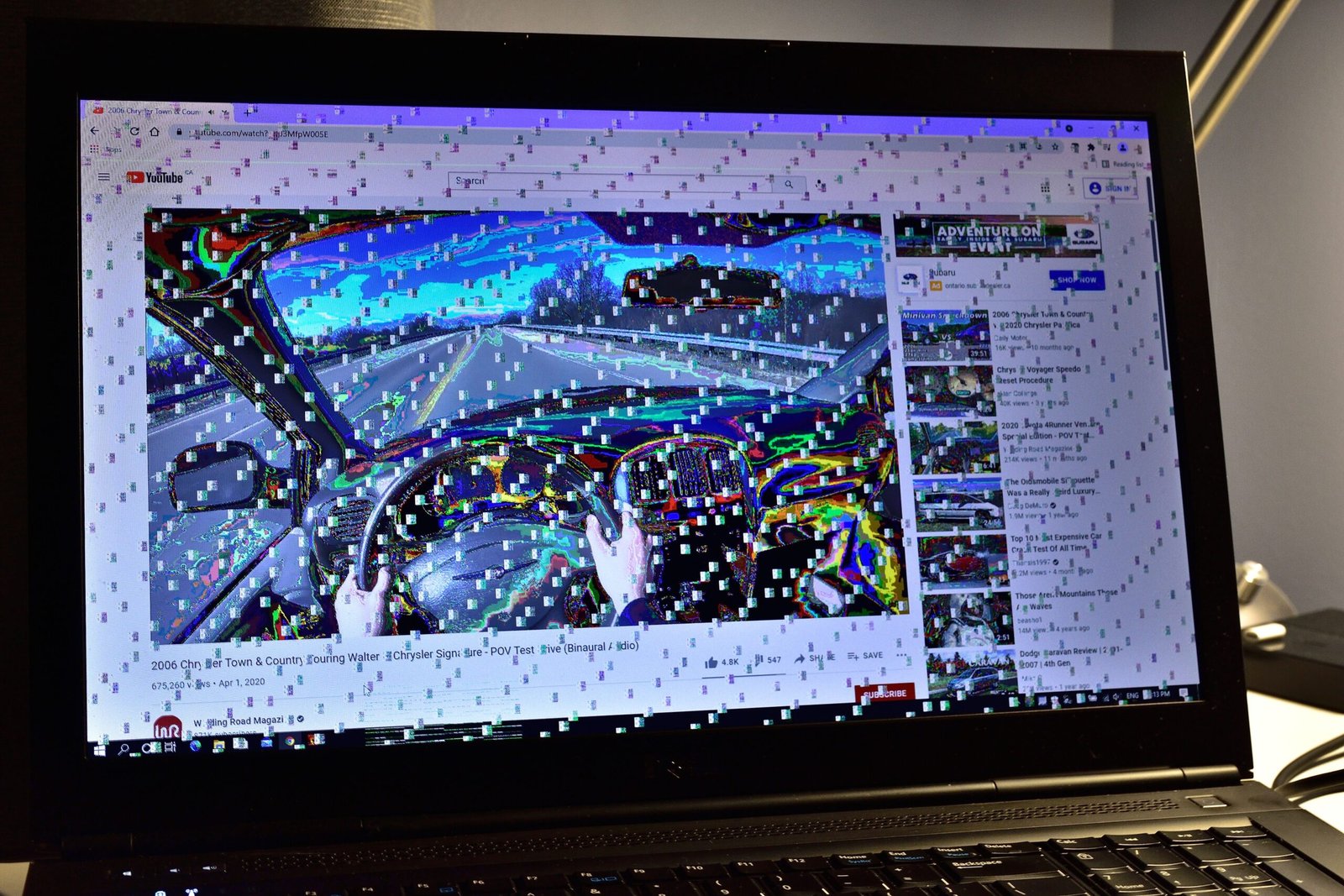
Heat is a silent enemy. When your laptop gets too hot, it will automatically slow down to protect itself from damage. This throttling can make even the fastest machines crawl. Using your laptop on a soft bed or blanket blocks the air vents, trapping heat inside. Dust in the fans only makes things worse. Always use your laptop on a hard, flat surface, and clean the vents every few months with a can of compressed air. If you notice your device heating up when gaming or video editing, a simple cooling pad can make a huge difference. Don’t wait until your laptop shuts off in protest—stop overheating before it starts.
Startup Programs Turn Boot Time Into A Waiting Game
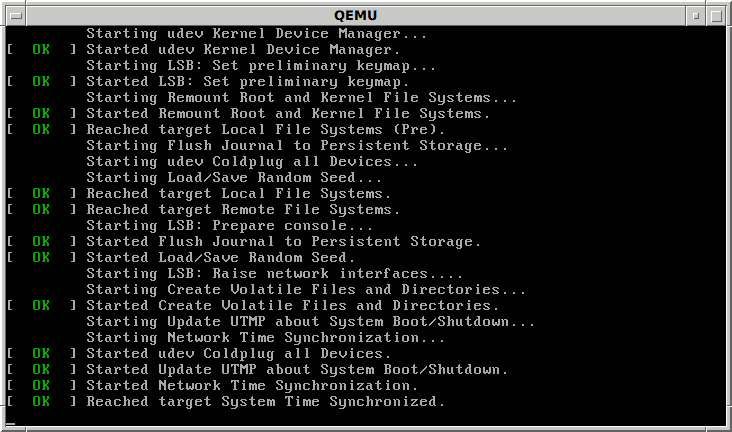
If it takes forever for your laptop to get going, startup programs are likely the culprit. These are apps that launch automatically every time you power on—many of which you probably never use right away. Go into your settings and review your startup list. Disable anything non-essential, like chat apps or cloud sync services. The change is instant: you’ll go from staring at a loading screen to hitting your desktop in seconds. It’s one of the fastest ways to make your device feel brand new.
Skipping Regular Restarts Puts Your Laptop On Life Support
It’s tempting to just close the lid and keep your laptop running for days or even weeks. But skipping regular restarts clogs up your device’s memory and lets glitches pile up. Think of a restart as a fresh start—it clears out digital cobwebs and lets your system breathe. Make it a habit to restart at least once a week. You’ll notice fewer crashes, faster performance, and fewer weird bugs. It’s the digital equivalent of getting a good night’s sleep.
Trusting Free Antivirus Can Hurt More Than Help

Many free antivirus programs are packed with ads, pop-ups, and even extra programs you never wanted. Some slow your system more than they protect it. Instead, stick with the built-in security on your device—like Windows Defender—or invest in a reputable paid solution. This keeps your laptop safe without draining its speed. Remember, security should protect your laptop, not punish it.
Poor Power Settings Waste Your Laptop’s Potential

Your laptop’s default power settings might be holding it back. Many devices come set to “balanced” or “power saver” modes that limit how fast your processor can run. Head into your system’s power options and select “high performance” when you need extra speed, especially for heavy tasks like editing or gaming. Just remember to plug in your charger if you’re pushing things hard. A small settings change can unlock a surprising boost in speed right when you need it most.


