Clear Out the Clutter For Instant Relief
Imagine your laptop as a backpack weighed down by years of forgotten files and programs. Over time, old downloads, duplicate photos, and unused applications pile up and choke your system’s speed. Go through your files and ruthlessly delete anything you don’t need. Uninstall programs you haven’t opened in months—your laptop doesn’t need to keep carrying that extra baggage. Don’t forget to empty your recycle bin, because files there still take up space. Even clearing your desktop of shortcuts and random files can make your laptop feel lighter and more responsive. A clean hard drive is like a breath of fresh air for your device. The difference can be noticeable, often within minutes.
Optimize Startup Programs For Fast Booting

There’s nothing more frustrating than waiting forever for your laptop to start up. The culprit? Dozens of hidden programs launching every time you press the power button. Head into your task manager and check the startup tab—chances are, you’ll find a long list of apps you don’t need right away. Disable anything non-essential, like music players or chat apps, and keep only what’s absolutely necessary. The next time you turn on your laptop, you’ll be amazed at how quickly it wakes up. This is like clearing the runway for a plane to take off—less traffic, faster lift-off, and no more agonizing waits.
Run Disk Cleanup For a Fresh Start
Temporary files, system logs, and caches might seem invisible, but they silently clog up your hard drive. Luckily, every laptop has built-in tools ready to sweep away this digital dust. On Windows, fire up Disk Cleanup, and on Mac, use Disk Utility to clear out unnecessary files. These tools are like having a tiny janitor inside your machine, tidying up the mess you didn’t even know was there. Making disk cleanup a regular habit—once a month, for example—keeps your laptop agile. Even a few gigabytes of free space can make every click feel snappier and more responsive.
Disable Visual Effects For Raw Speed

Shiny animations and fading windows might look pretty, but they act like a ball and chain on older laptops. These visual effects eat up precious processing power that your device could be using for more important tasks. By switching to performance mode in your system settings, you trade style for speed. Suddenly, windows snap open, menus appear instantly, and your laptop feels more like the efficient tool it’s meant to be. Think of it as swapping out high heels for running shoes—less glamour, way more get-up-and-go. The result is immediate and often dramatic.
Keep Software Updated For Smooth Sailing

Outdated software is like an old car running on stale oil—sooner or later, things will grind to a halt. Developers constantly release updates to fix bugs, plug security holes, and boost performance. Make it a routine to check for updates on your operating system and all your favorite apps. Sometimes, a simple update is all it takes to squash a slow-loading bug or eliminate a mysterious lag. Updating doesn’t cost a dime, but it can make your laptop act years younger. If you’ve noticed things feeling sluggish, a quick update might be the magic fix you never expected.
Switch To Lightweight Alternatives For Efficiency
Heavy programs can turn an old laptop into a snail. Instead of wrestling with bloated software, look for lighter alternatives that do the job with less strain. For example, Google Docs or LibreOffice are great stand-ins for resource-hungry office suites. Lightweight browsers like Firefox or Opera often run smoother than memory-hogging ones. Even simple media players can be swapped for more efficient versions. Making these switches is like trading a bulky winter coat for a light windbreaker—it keeps you covered without weighing you down. Every swap can add precious seconds back to your day.
Manage Browser Tabs For Better Memory
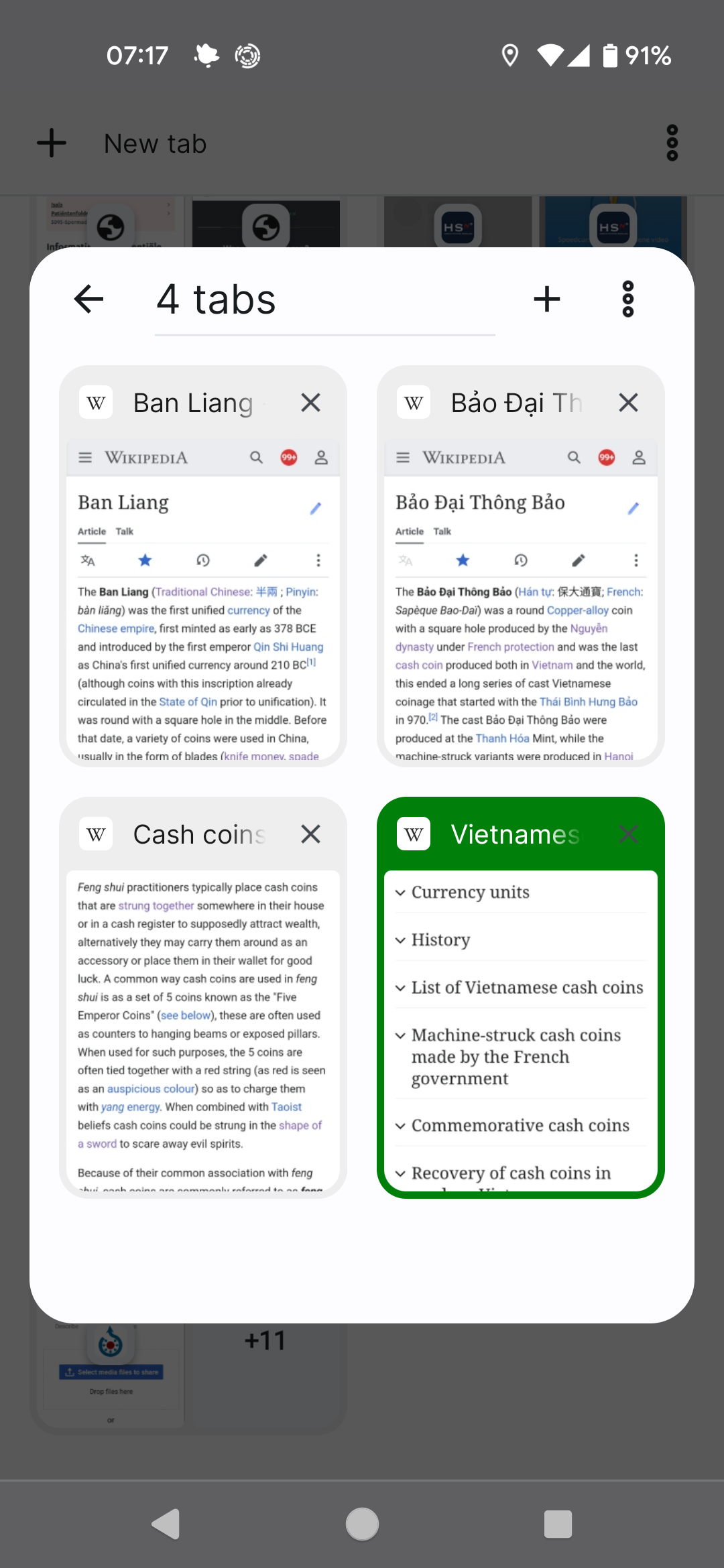
If you’re guilty of keeping 20 browser tabs open “just in case,” your laptop is paying the price. Each tab eats up memory, and too many open at once can bring even the best machine to its knees. Be ruthless: close tabs you’re not using, and use bookmarks for pages you want to revisit later. Tab management extensions can automatically suspend unused tabs, freeing up resources. It’s like closing doors in a busy house to keep the chaos contained. With fewer tabs, your browser and your laptop will both run smoother.
Run Regular Malware Scans For Safety
Malware doesn’t just steal your data—it can grind your laptop’s performance into the ground. Viruses, spyware, and unwanted programs often run in the background, eating up memory and processing power. Use reputable antivirus tools to scan your system regularly. Even free options can catch hidden threats and keep your machine healthy. Think of it as sending your laptop to the doctor for a check-up: catching problems early keeps everything running at top speed. And knowing your system is clean brings peace of mind.
Restart Regularly For a Clean Slate
It’s easy to forget, but simply restarting your laptop can work wonders. Every time you reboot, temporary files are cleared out and stuck processes are reset. If you leave your laptop running for days or weeks, memory leaks and slowdowns can build up. Make it a habit to restart your device at least once a week—or more often if it feels sluggish. Imagine it as your laptop getting a good night’s sleep, waking up refreshed and ready to tackle the day. Sometimes, the simplest fixes are the most powerful.
Defragment Your Hard Drive For Order

On older laptops with spinning hard drives, files can become scattered all over the disk. This fragmentation forces your laptop to work harder, making everything take longer. Use the built-in defragmentation tool on Windows to organize your data back into neat, easy-to-access blocks. The process can take a little while, but the payoff is worth it. Your files load faster, your programs open with less delay, and your laptop feels more responsive. This is like tidying up a messy room—once everything’s in order, you’ll move around much faster.
**There’s something satisfying about squeezing every last drop of speed from your old laptop using nothing but your own skills and a handful of built-in tools. Isn’t it amazing how much performance you can unlock without spending a single cent?**


